The following instructions will guide you through the CSR generation process on Web Host Manager (WHM). To learn more about CSRs and the importance of your private key, reference our Overview of Certificate Signing Request article. If you already generated the CSR and received your trusted SSL certificate, reference our SSL Installation Instructions and disregard the steps below.
1. Log in to WHM
This can typically be accessed by going to https://domain.com:2087.
Note: You may encounter error message “Your connection is not private” or something similar when attempting to visit your WHM login page. This is caused due to your login page using a self-signed certificate by default. Please disregard this and proceed past the error message.
Enter your Username/Password and click Log in.
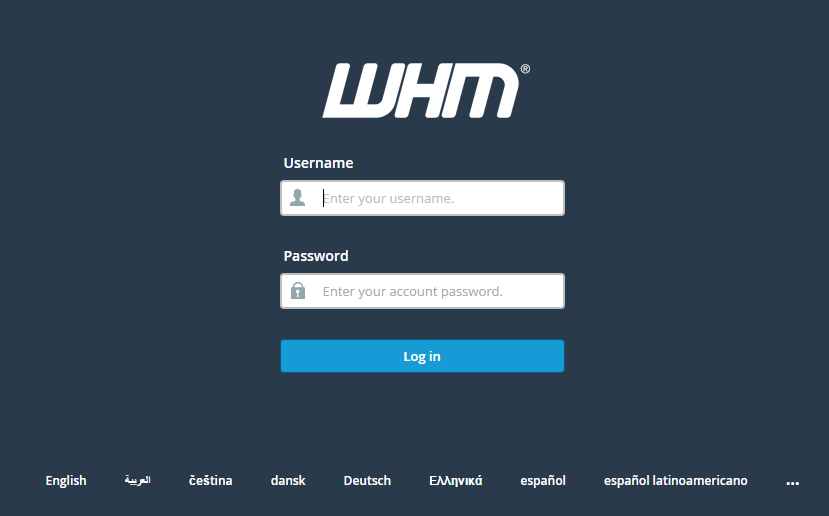
2. Navigate to the SSL/TLS Manager
View your WHM Home page.
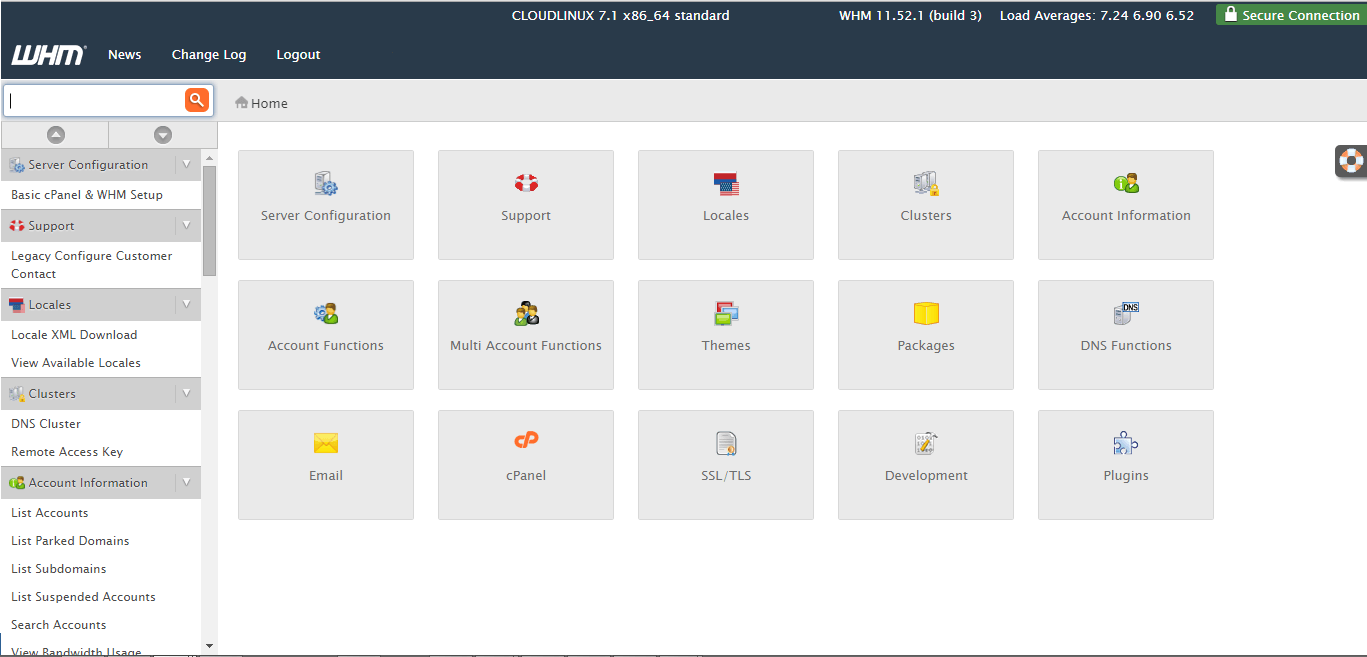
3. Select SSL/TLS
Click the SSL/TLS button.
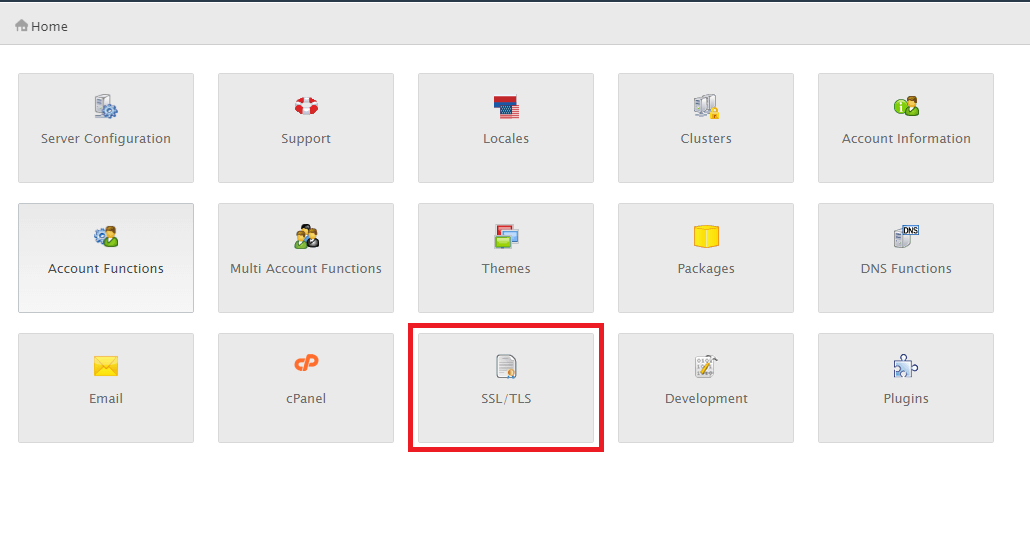
4. Select Generate an SSL Certificate and Signing Request
In your SSL/TLS Manager page, click Generate an SSL Certificate and Signing Request.
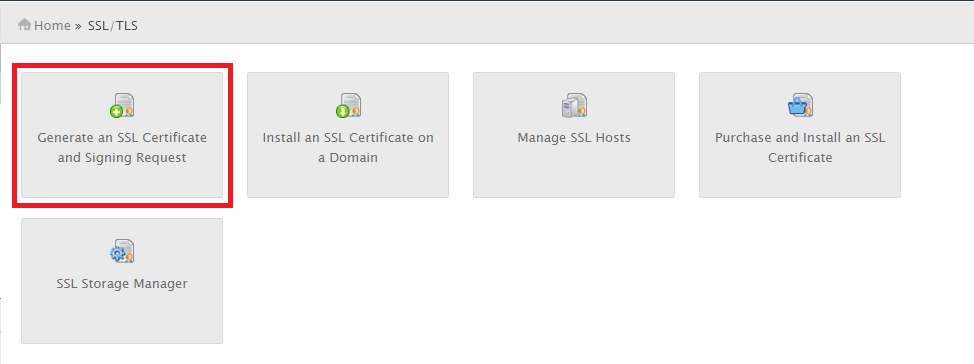
5. Fill out the Request Form and click Create
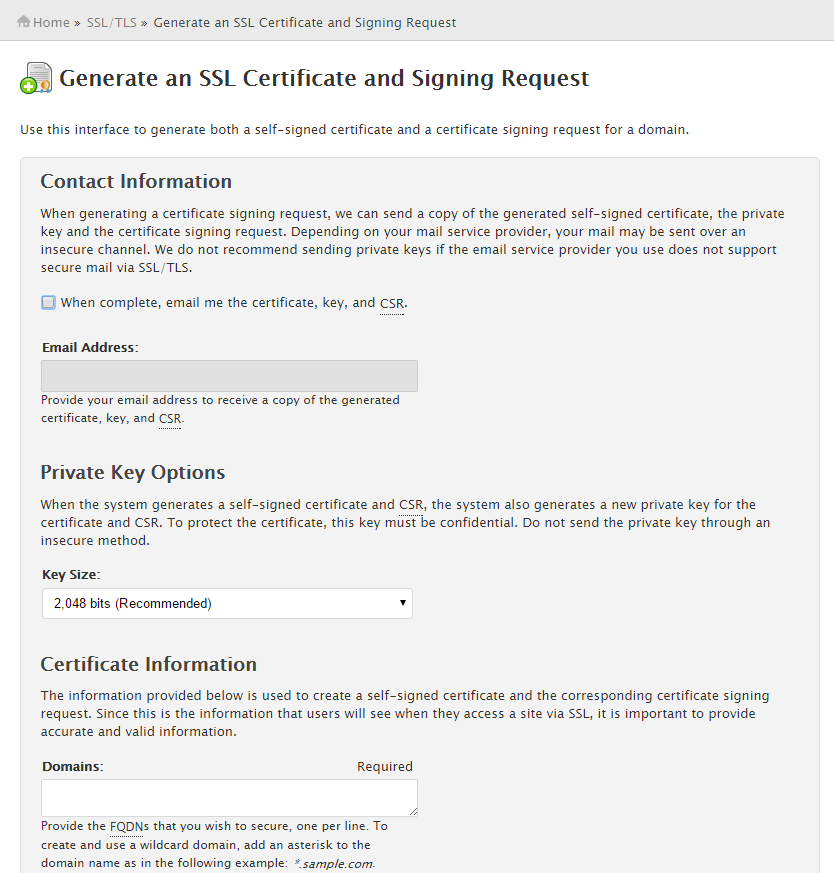
Note 1: We do not recommend sending the private key via email over an insecure channel.
Note 2: By default, WHM will automatically generate the corresponding private key if “2,048 bits (Recommended)” is selected as the Key Size. If you already have a private key created that you wish to use, select the Key Size dropdown and select the appropriate option.
Note 3: To avoid common mistakes when filling out your CSR details, reference our Overview of Certificate Signing Request article.
6. Generate your order
Congratulations, you have created a CSR and automatically saved it in your user directory.
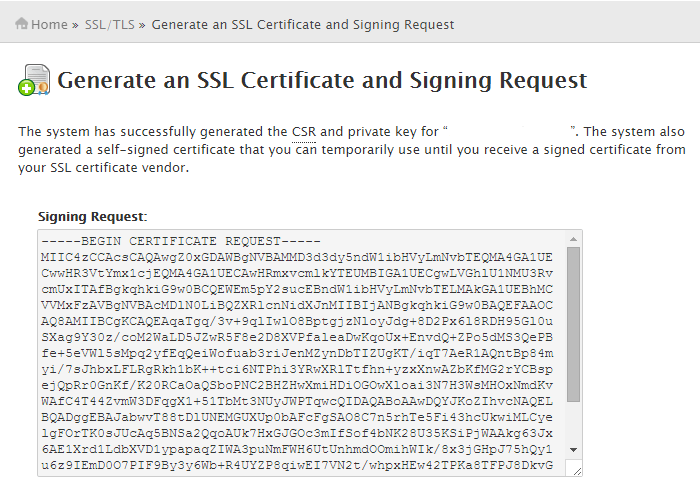
Click into the Signing Request text box that’s presented after generation, and copy all if the text including:
-----BEGIN CERTIFICATE REQUEST----- And -----END CERTIFICATE REQUEST-----
Return to the Generation Form back on our website and paste the entire CSR into the blank text box and continue with completing the generation process.
Upon generating your CSR, your order will enter the validation process with the issuing Certificate Authority (CA) and require the certificate requester to complete some form of validation depending on the certificate purchased. For information regarding the different levels of the validation process and how to satisfy the industry requirements, reference our validation articles.
After you complete the validation process and receive the trusted SSL Certificate from the issuing Certificate Authority (CA), proceed with the next step using our SSL Installation Instructions for Web Host Manager (WHM).